Thank you for reading this help document. This article will provide you with a complete guide to using IntBell for enterprise employees.
The guide will be divided into three parts to answer your questions: account registration and login, instructions for using IntBell's various functions, and other questions.
Part 1: Account registration and login
First of all, we need to understand the difference between IntBell accounts.
Our account types are: basic account, upgraded account, professional account. The functions and responsibilities of each account are different.
Basic account: Personal non-commercial account, only for personal use.
Upgraded account: Small business type account, which can be used by up to three users (9.99 USD/month/user).
Professional version account: enterprise business account, you can set up departments, add employees, unlimited number of users and the number of purchased numbers, you can call company phone numbers in more than 100 countries/regions.
You can also click on the name link of each corresponding account to learn more.
If you want to learn about the upgraded account and professional account of the employee version, you are welcome to continue reading.
If you want to know about the upgraded account and professional account of the enterprise edition, please move to the article Enterprise Edition Enterprise IntBell User Guide.
If you want to know the user guide of the basic version of the account, please move to the article Basic version of IntBell user guide.
If you are entering the website for the first time, you can enter the registration page to register and log in.
If you want to know the detailed account registration steps, you are welcome to read the article Register account.
If you are already a user of this website, you are welcome to log in.
If you want to use the App to log in, we provide you with two download methods:
1. ios
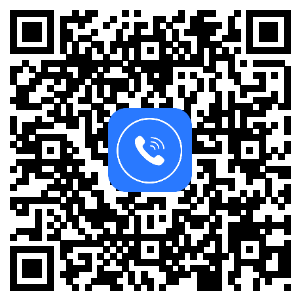
2. Android
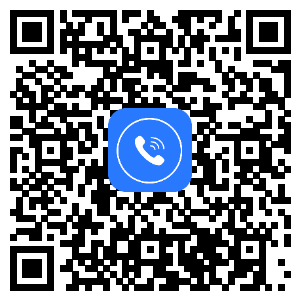
Regarding the registration and landing part, we have also listed a few lists of problems you may encounter.
Hope to help you.
If you have other questions about the login and registration function of the enterprise version, please contact the back-end customer service or send us an email. We will answer you as soon as possible after receiving the information.
Part 2: Instructions for IntBell's functions
This part will be explained in order according to the layout of the sidebar of the IntBell page. The order is Workspace, top navigation bar, homepage, phone system,Calls, SMS history, SMS chat, HotKey Message, voice mail, Customers, Announcements, Settings . You can choose to read according to your needs.
1. Workspace
If you want to enter the Workspace, you can find this button at the top right of the page, and click
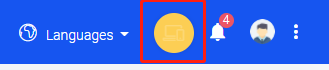
enter to make calls and send and receive text messages.
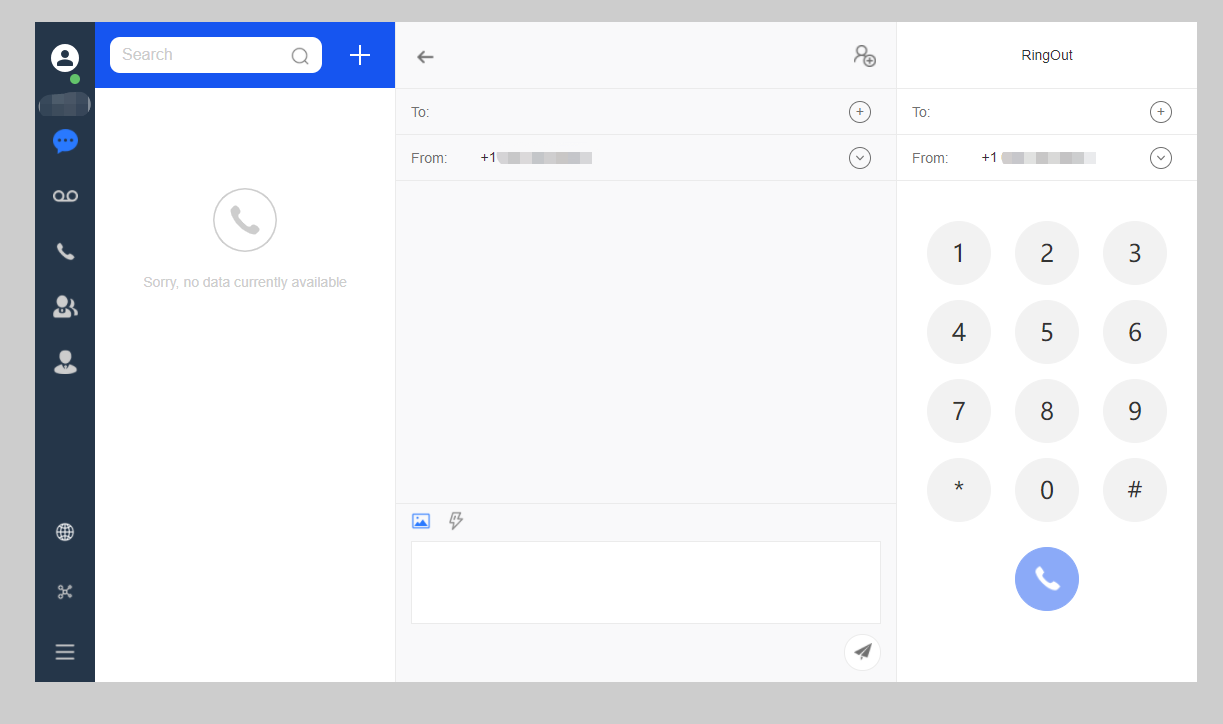
If you have other questions about the basic version of the Workspace page, please contact the background customer service or send us an email, we will answer you as soon as possible after receiving the information.
2. Top navigation bar
In the top navigation bar, you can find the icon button in the upper left corner of the page,
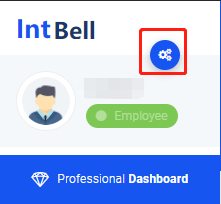
Click Enter to view account information, set account, recharge account, reset password or log out.
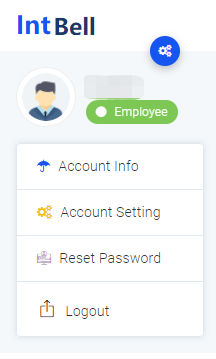
Find the icon button in the upper right corner of the page,
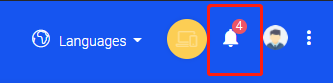
Click to enter to view the Announcement.
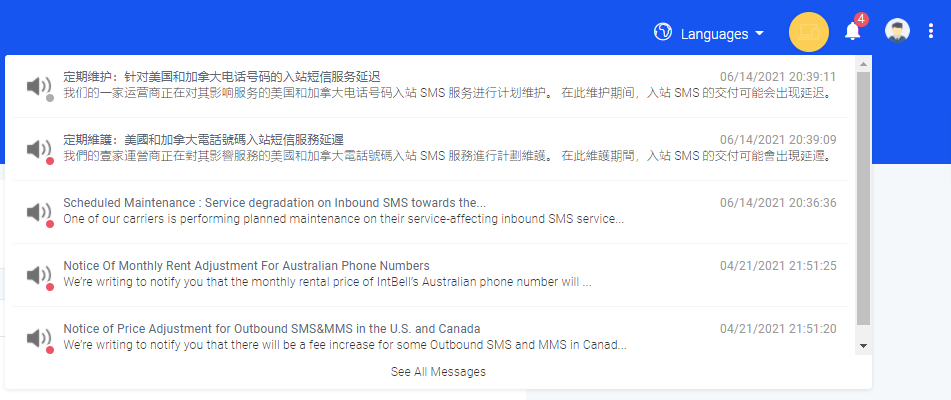
Find the icon button in the upper right corner of the page,
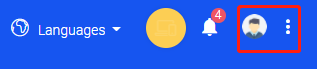
Click to enter to view Calls, Messagess, search for purchased numbers, view blacklists, view my invoices, set up an account, or log out.
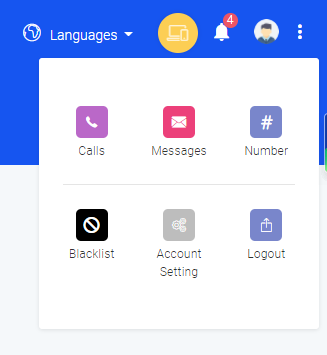
If you have other questions about the top navigation bar page of the Enterprise Edition, please contact the back-end customer service or send us an email. We will answer you as soon as possible after receiving the information.
3. Home
When you log in to the IntBell website, the page you enter is the home page of the enterprise version. On this page, you can see the following functions: the total number of SMS, the total number of calls, the total number of MMS, and the number of numbers; in the quick access, you can see the Messagess, Calls, my number, work platform, Data chart, help document function, and you can also see the line graph of accumulated Messagess and Calls.
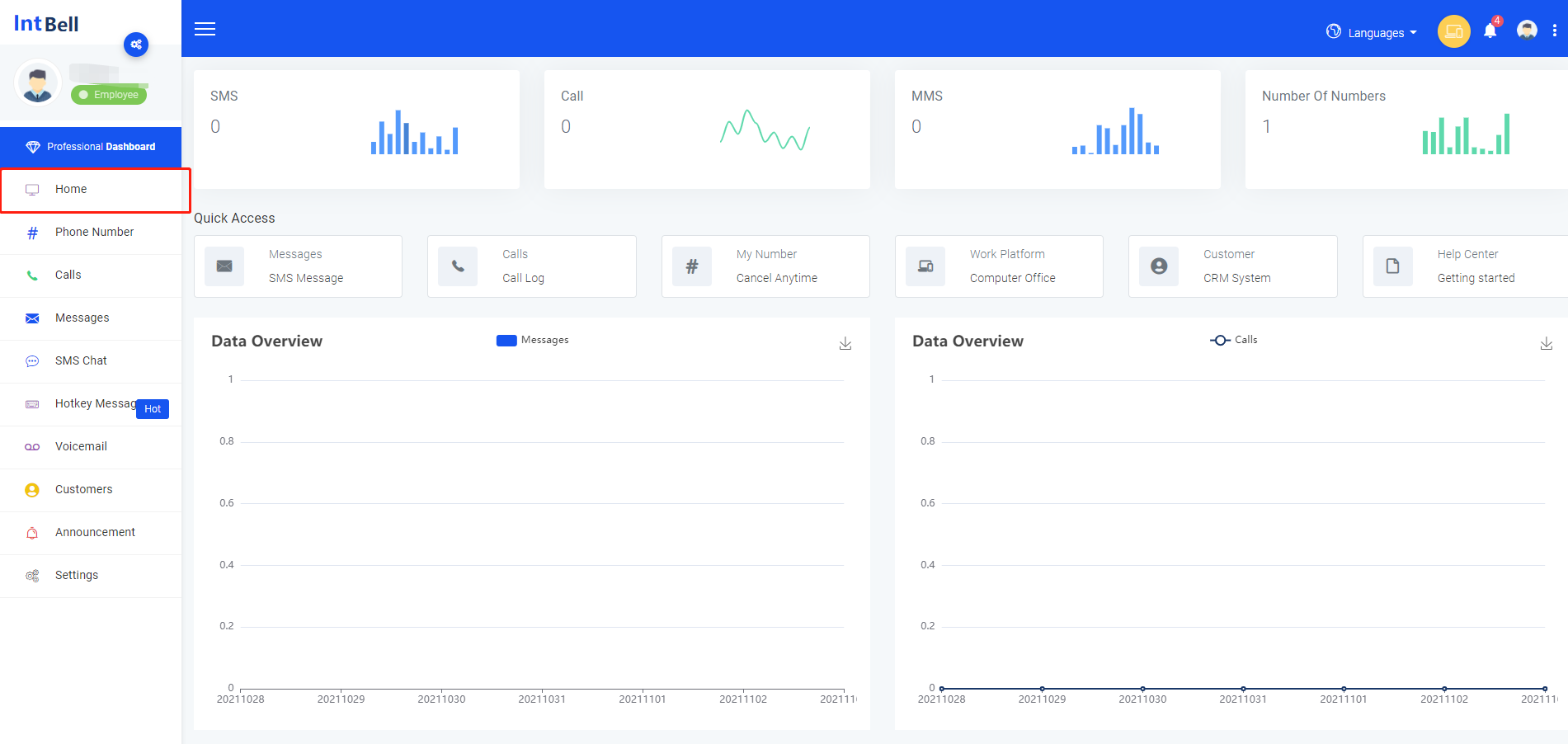
You can click the required button according to your needs.
If you have any other questions about the home page of the enterprise version, please contact the back-end customer service or send us an email. We will answer you as soon as possible after receiving the information.
4. Phone number
Find the phone system button in the sidebar of the enterprise version page and click to enter.
This page has a number list interface.
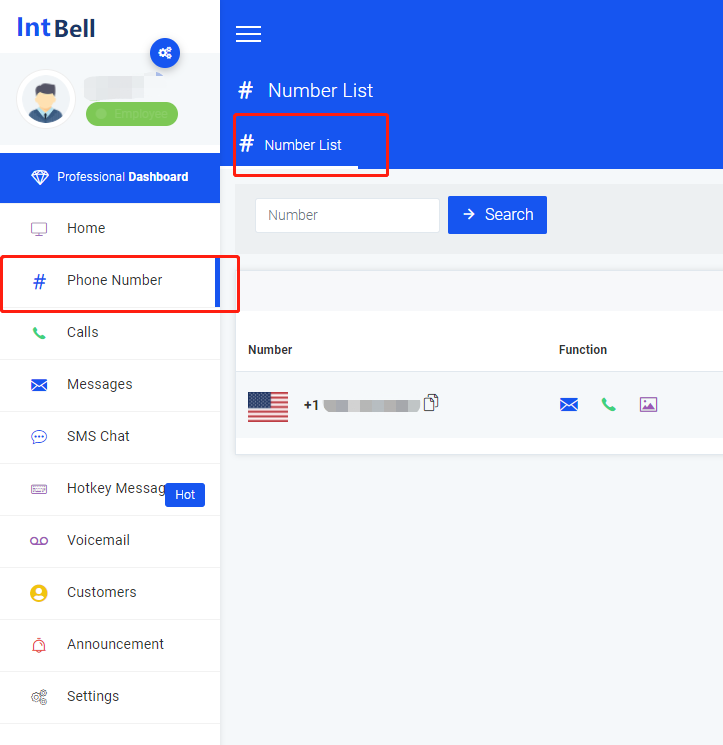
In the number list interface, you can see the following functions: number search; view the functions that the number can use, view the activation status of the number, number status, number creation and expiration time; you can also perform the number you want Operation. In operation, you can set call forwarding, set IVR, edit number, and set number.
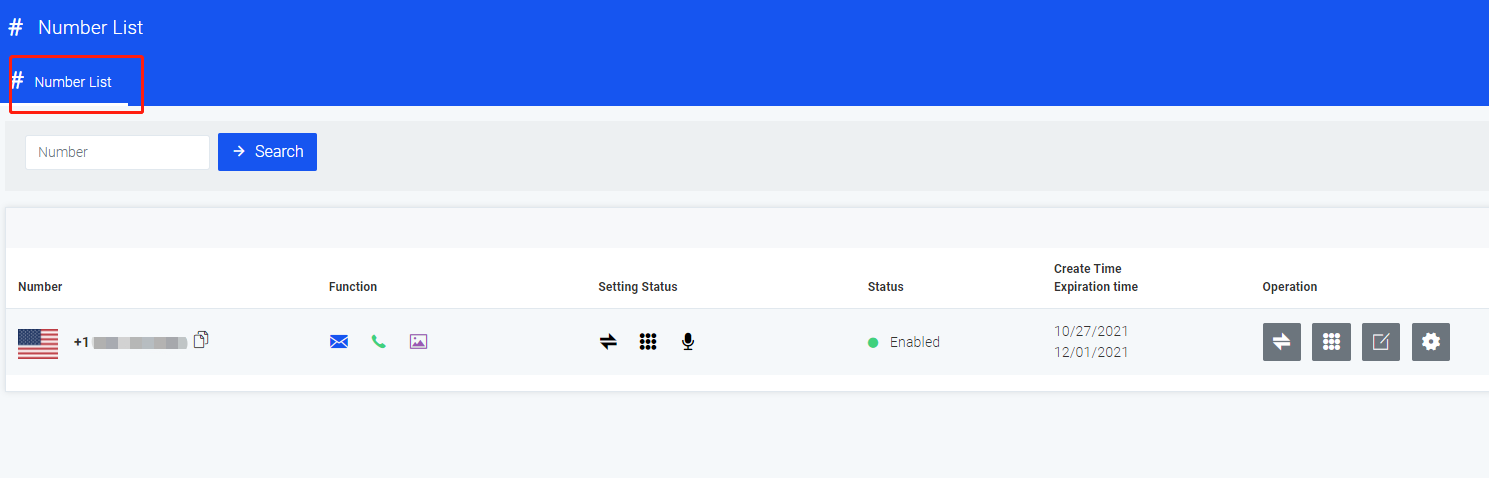
Regarding the Phone number, we have also listed a few lists of problems you may encounter.
- Which countries' numbers does IntBell support?
- How to import address book contacts?
- How to set up SMS to notify the caller or myself when there is a missed call?
Hope to help you.
If you have other questions about the corporate phone system page, please contact the back-end customer service or send us an email. We will answer you as soon as possible after receiving the information.
5.Calls
Find the call log button in the sidebar of the enterprise version page and click to enter.
This page has a call log interface, an intercept log interface, and a blacklist interface.
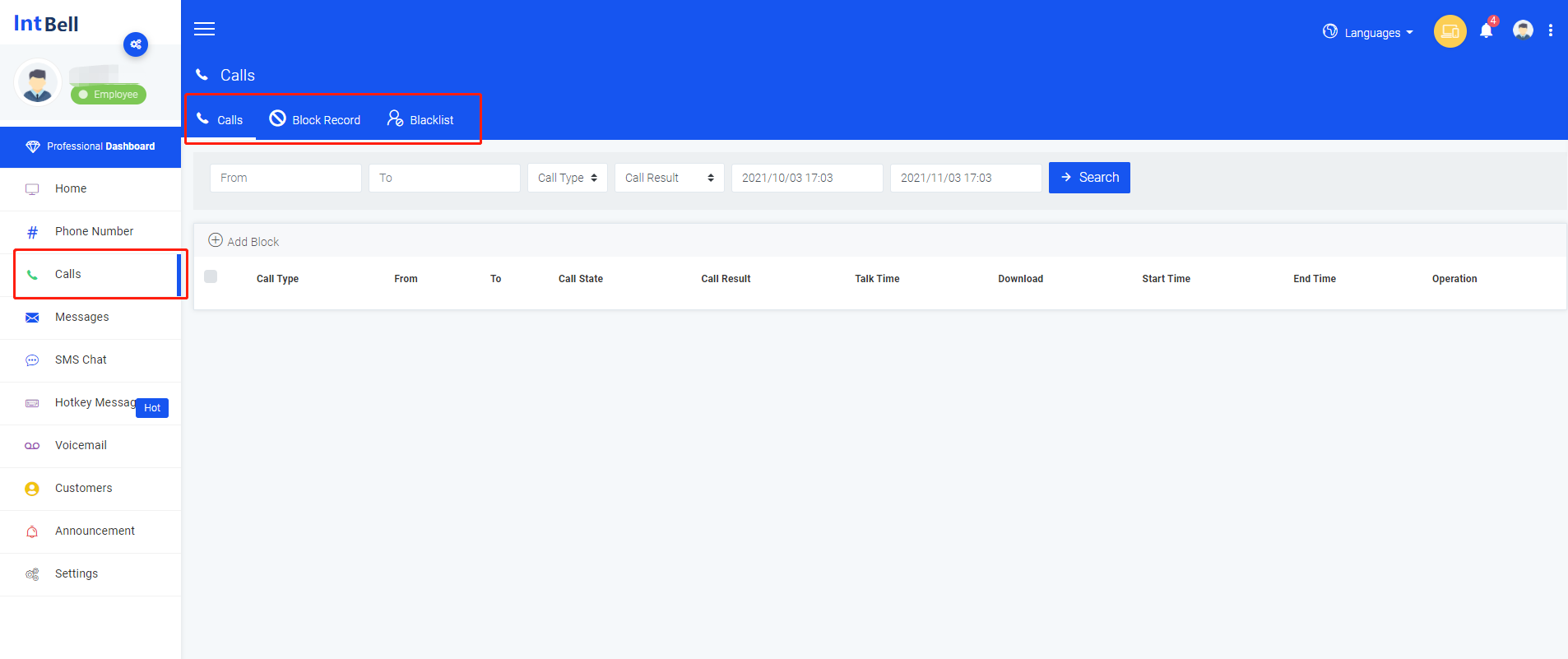
In the call log interface, you can see the following functions: search Calls, add blacklist, delete; view call type, sending number, receiving number, call status, call result, call duration, download, start time, end time; You can also perform the operations you want on the call log.
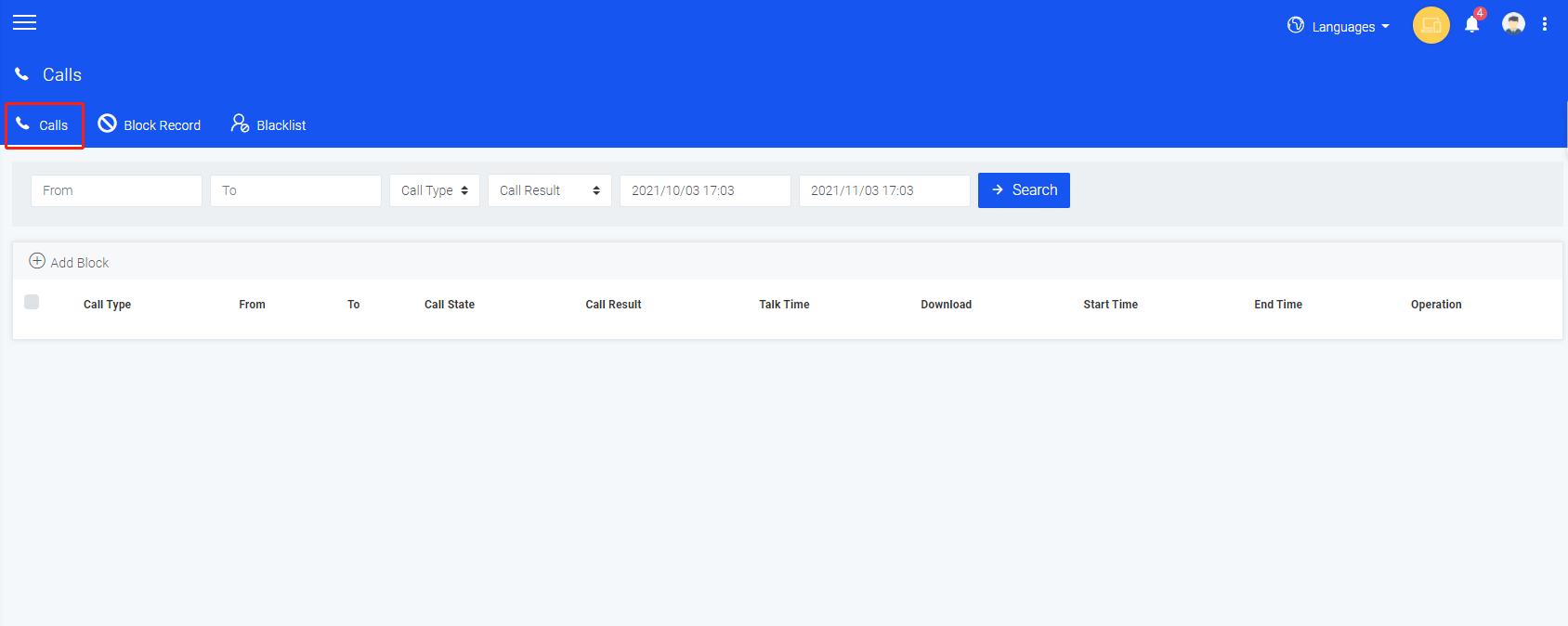
In the interception record interface, you can see the following functions: search for interception records, add blacklist, delete; view call type, send number, received number, call status, creation time; you can also perform the interception record you want Operation.
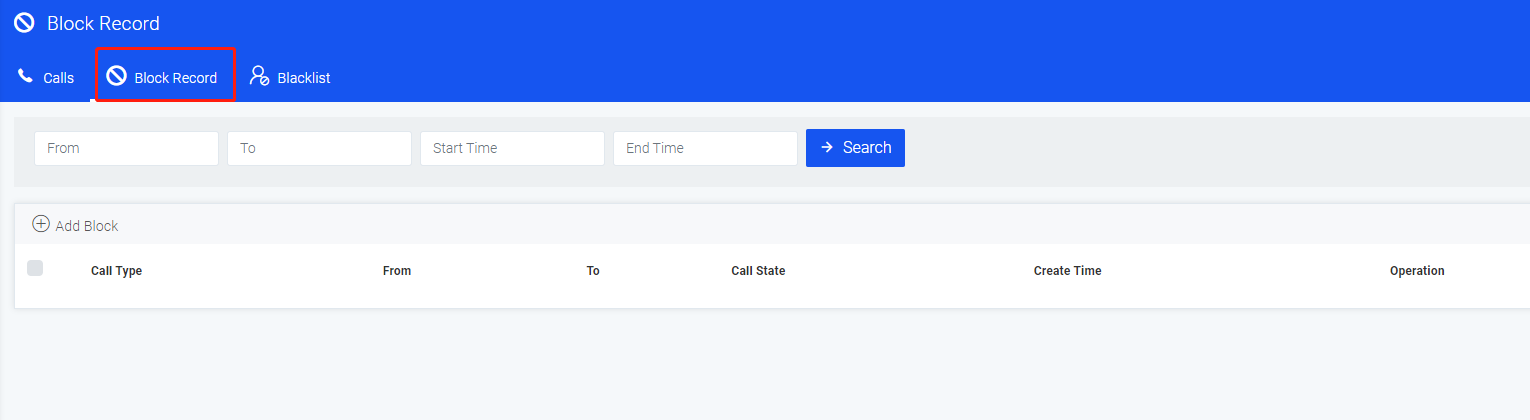
In the blacklist interface, you can see the following functions: search for phone numbers, delete the blacklist; view numbers, add people, type, status, and creation time; you can also perform the operations you want on them.
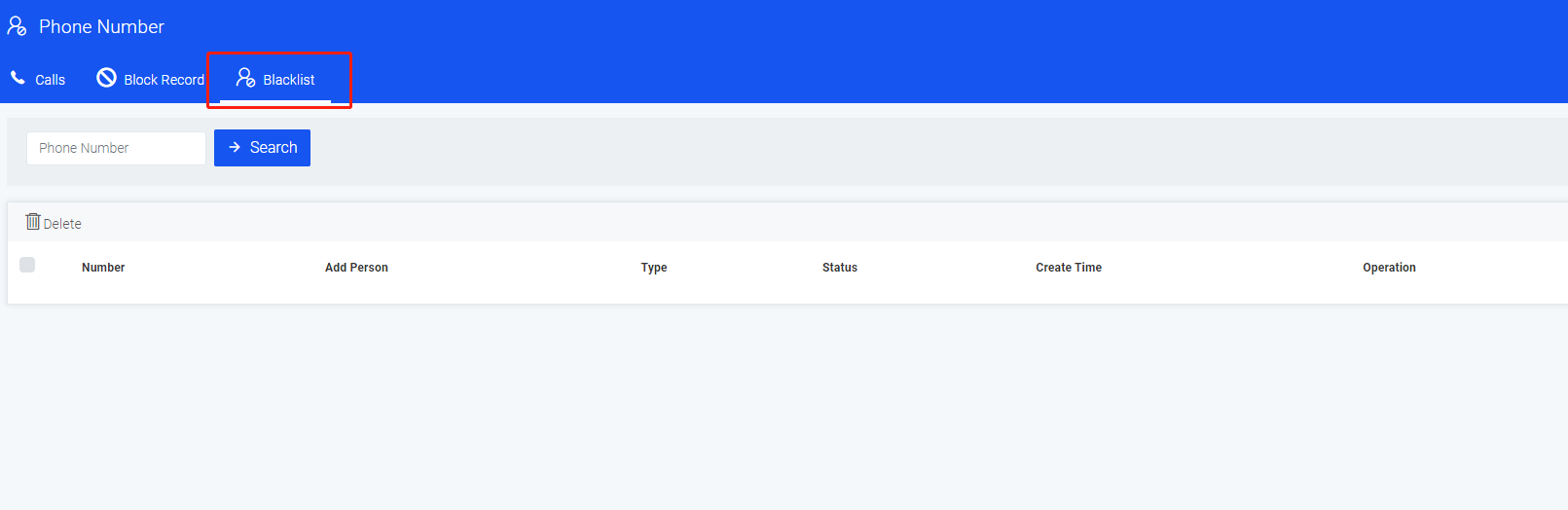
If you have any other questions about theCalls page of the enterprise version, please contact the back-end customer service or send us an email. We will answer you as soon as possible after receiving the information.
6. Messages
Find the Messages button in the sidebar of the enterprise version page and click to enter.
This page has an inbox interface, an outbox interface, and a historical short message interface.
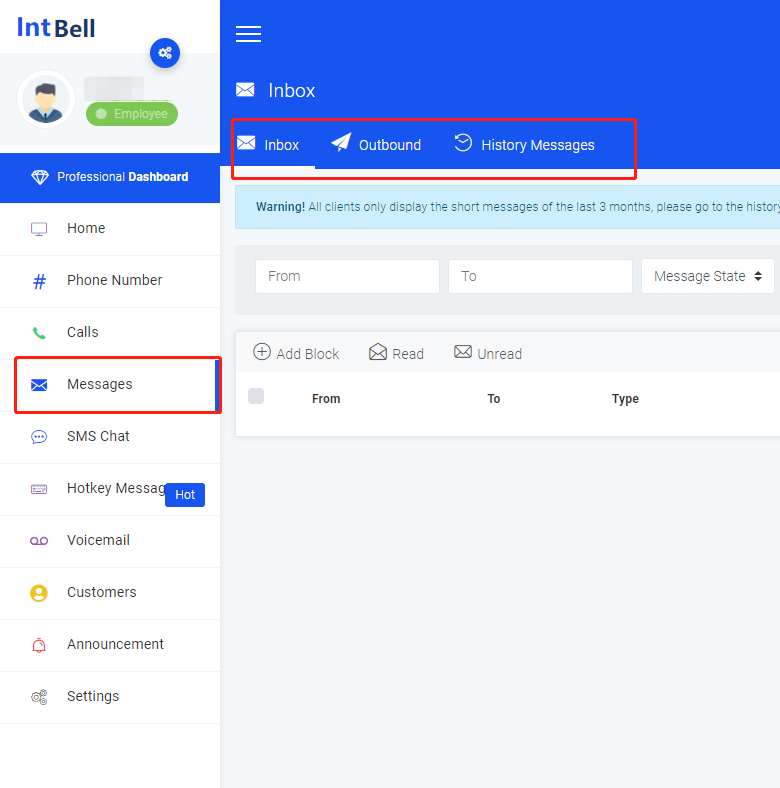
In the inbox interface, you can see the following functions: search for different status and time of received SMS messages, add blacklist, filter read and unread messages; check sending number, receiving number, type, reading status, SMS Status, SMS time; you can also perform the operations you want on the SMS message.
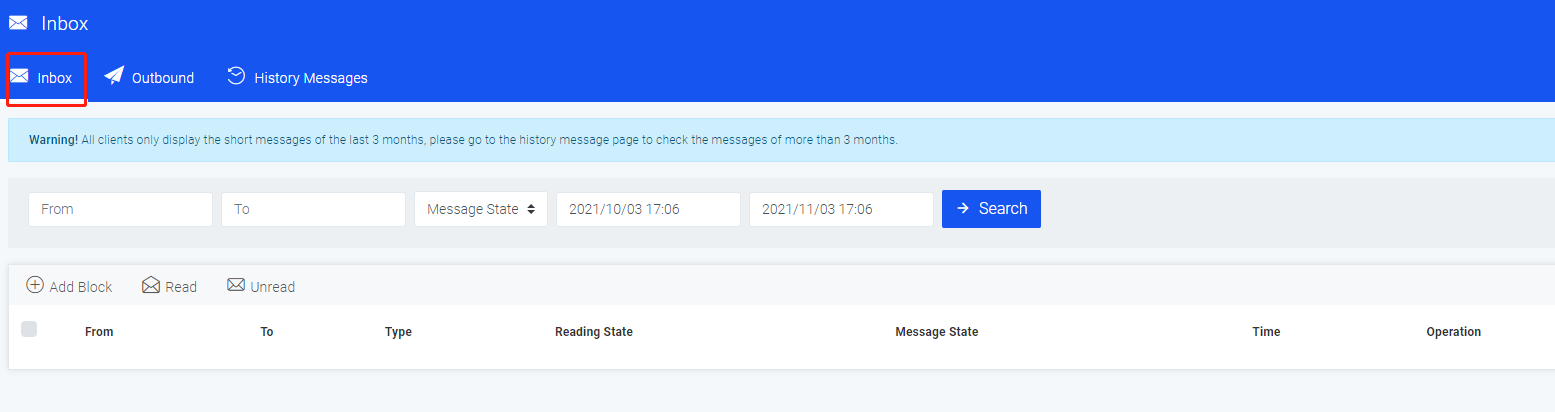
In the outbox interface, you can see the following functions: search for the different status and time of the sent SMS message, add a blacklist; check the sending number, receiving number, type, reading status, SMS status, SMS time; you You can also perform the operations you want on the SMS message.
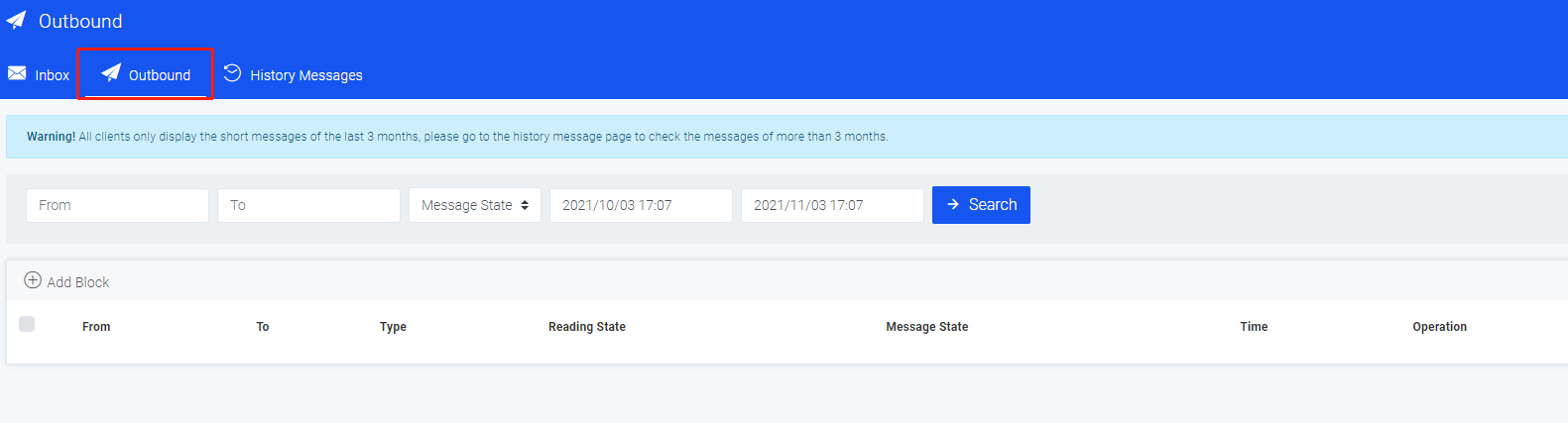
By the way, IntBell would like to remind you that all clients only display SMS messages from the last 3 months. For data over 3 months, please check the history message interface.
In the history SMS interface, you can see the following functions: search for the status and time of the SMS of different numbers, add a blacklist; view the sending number, receiving number, type, SMS status, reading status, and SMS time; you can also check the status and time of the SMS. SMS message to perform the operation you want.
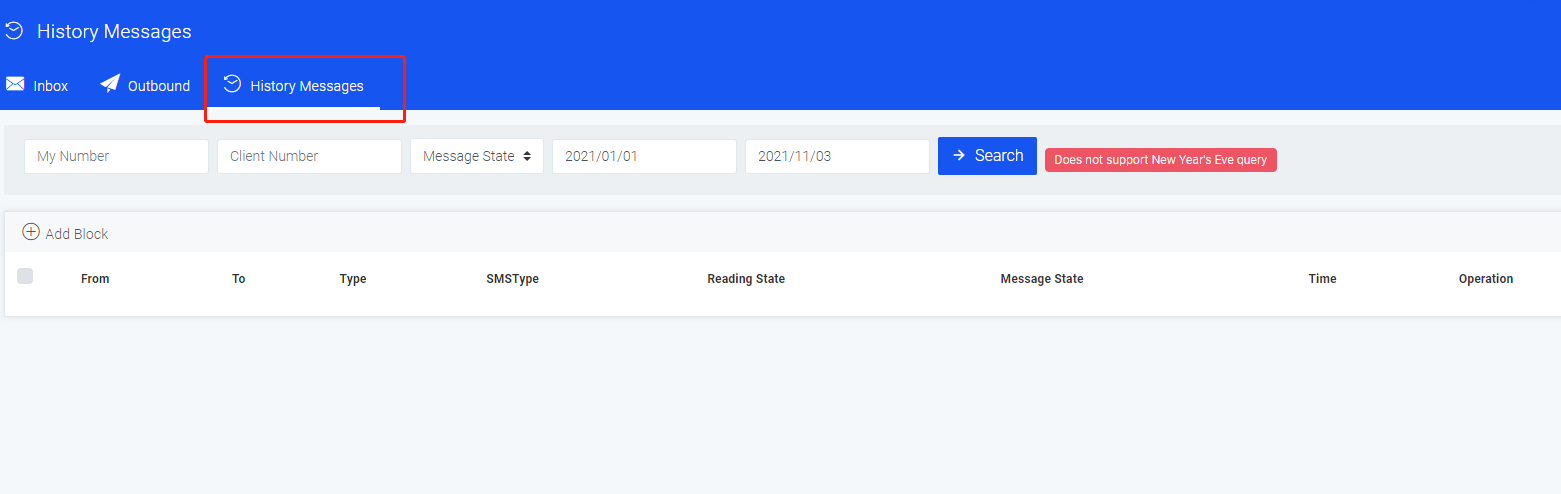
Regarding the Messagesing section, we have also listed a few lists of problems you may encounter.
If you have other questions about the enterprise version of the Messages page, please contact the back-end customer service or send us an email. We will answer you as soon as possible after receiving the information.
7. SMS chat
Find the SMS chat button in the sidebar of the enterprise version page and click to enter.
This page has an SMS chat interface.
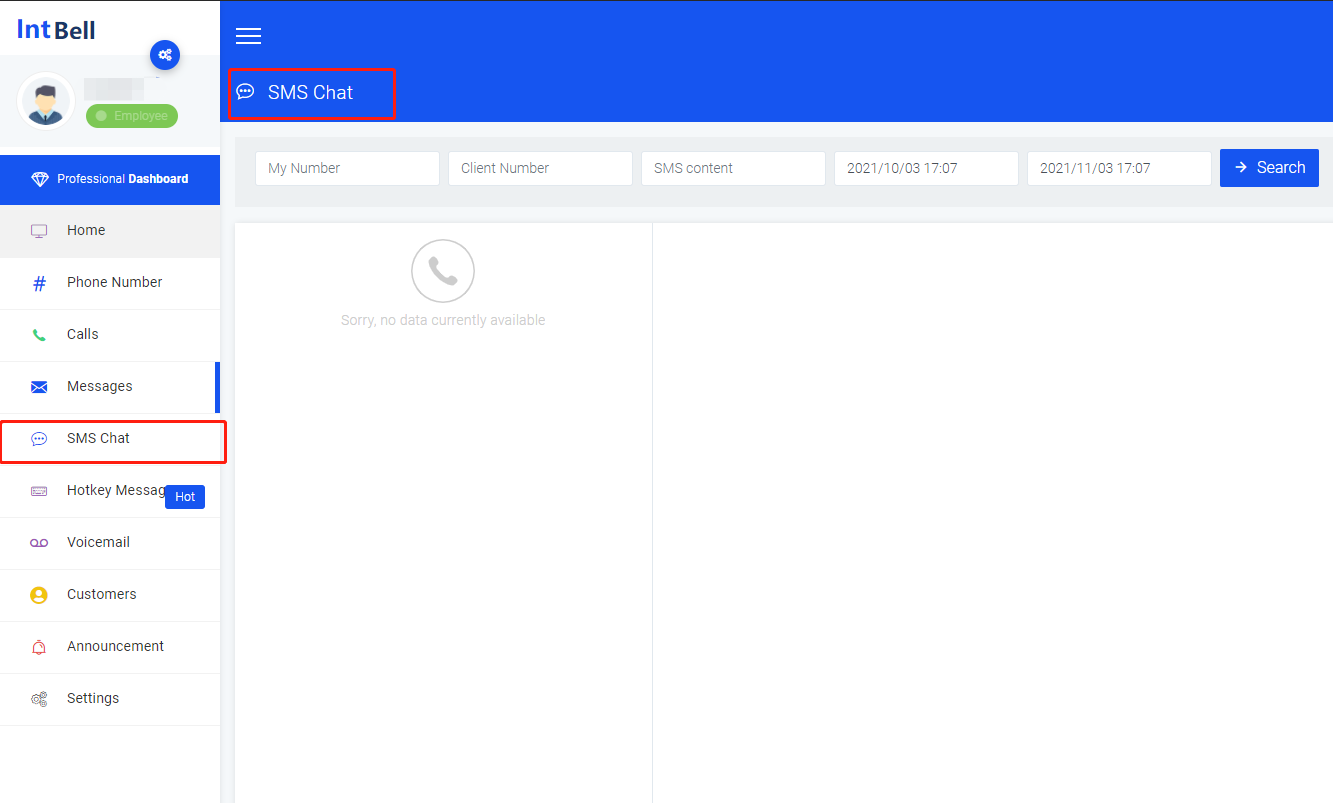
In the SMS chat interface, you can search for the content and time of the SMS of different numbers, and view the chat history.
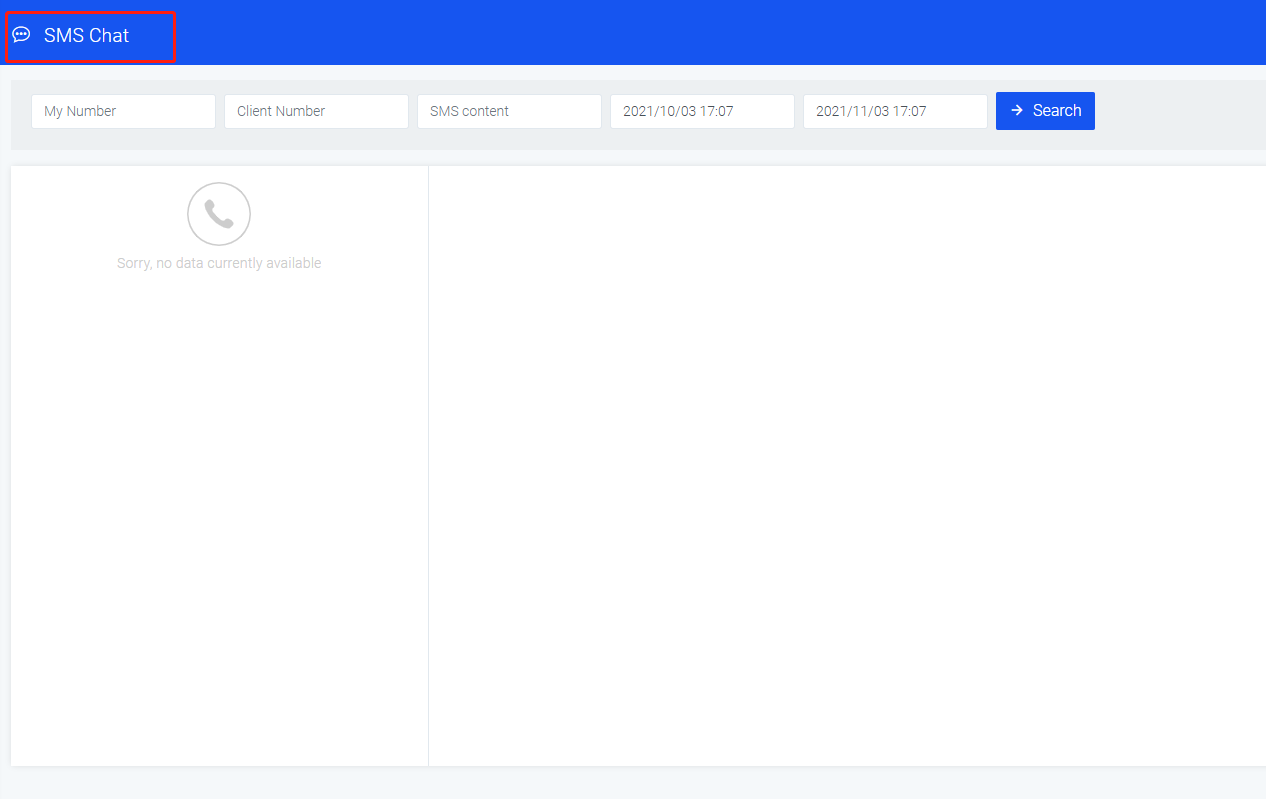
Regarding the SMS chat section, we have also listed a few lists of problems you may encounter.
- Does SMS support Emoji emoticons?
- How to calculate the length of the text message?
- What are the status of the SMS?
- What is the charge for sending and receiving SMS?
- Which countries support MMS?
Hope to help you.
If you have any other questions about the enterprise version of the SMS chat page, please contact the background customer service or send us an email. We will answer you as soon as possible after receiving the information.
8. HotKey Message
Find the shortcut phrase book button in the sidebar of the basic version page and click to enter.
This page has a quick phrase list interface, an add group interface, an add quick phrase interface, and an add quick picture interface.
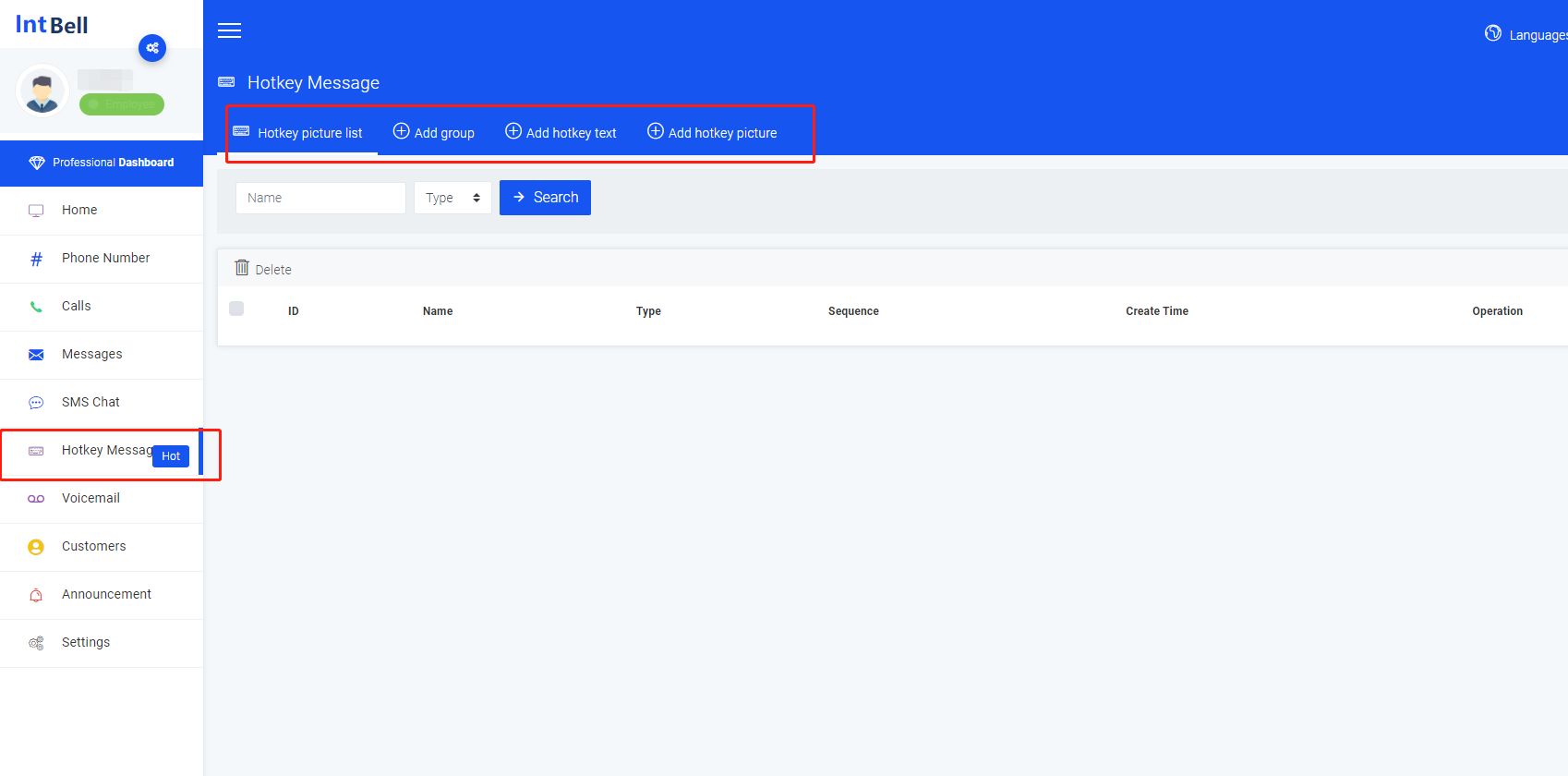
In the shortcut phrase list interface, you can see the following functions: search for HotKey Message in different texts or pictures, delete; you can view ID, name, type, sort, and creation time; you can also perform what you want for the shortcut phrase operate.
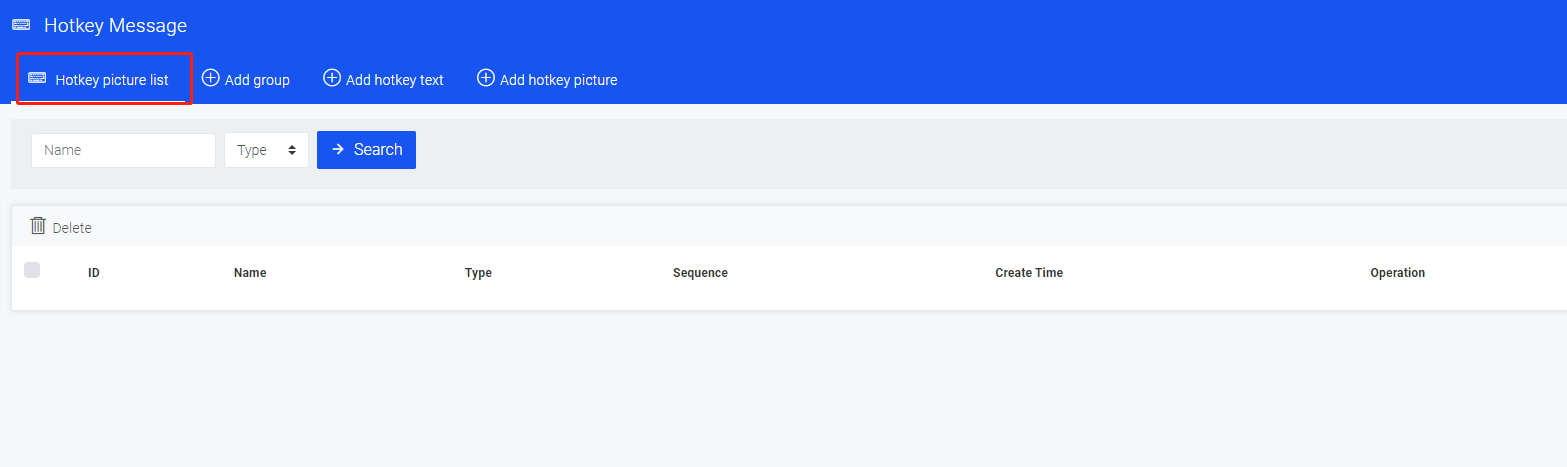
In the add group interface, you can edit the group name you want, select different types of text and pictures, and submit and save.
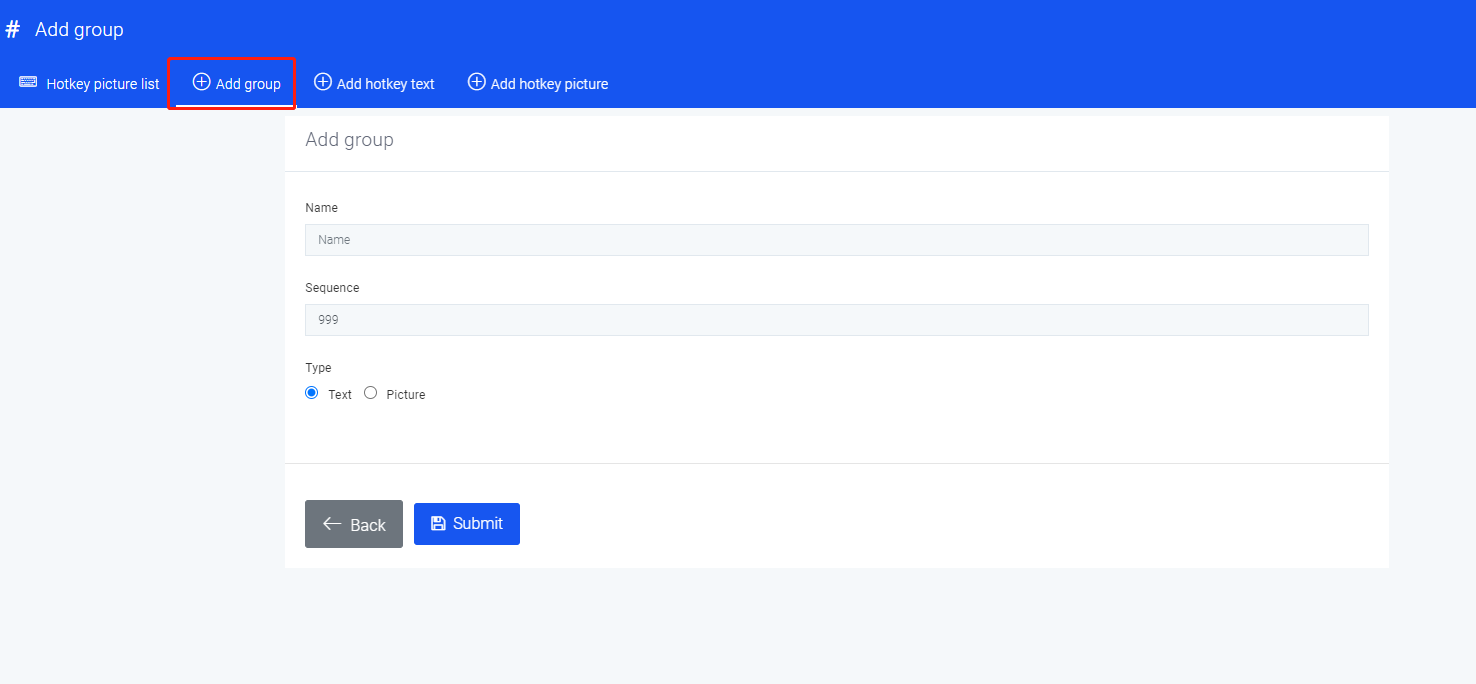
In the add shortcut text interface, you can select different groups, edit the name you want, and submit and save.
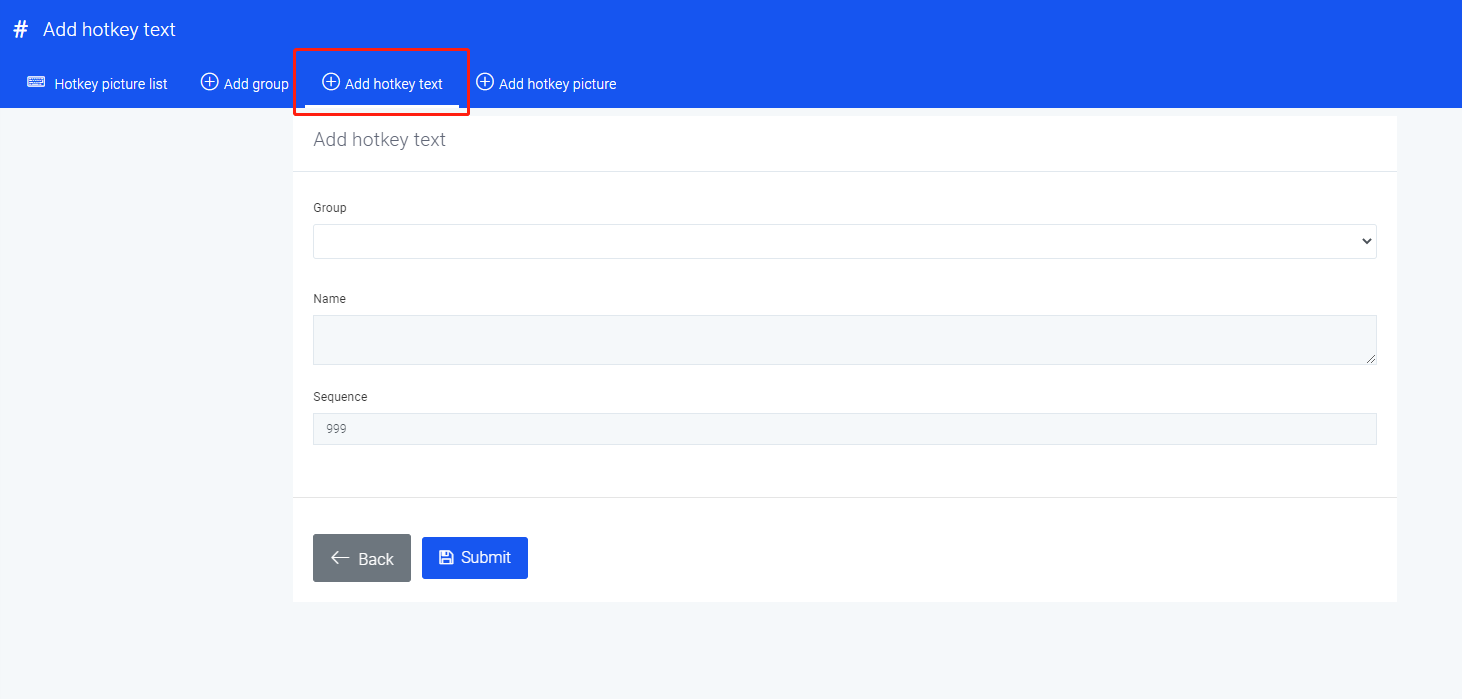
In the interface of adding quick pictures, you can choose different groups, add pictures you want, edit the labels you want, and submit and save.
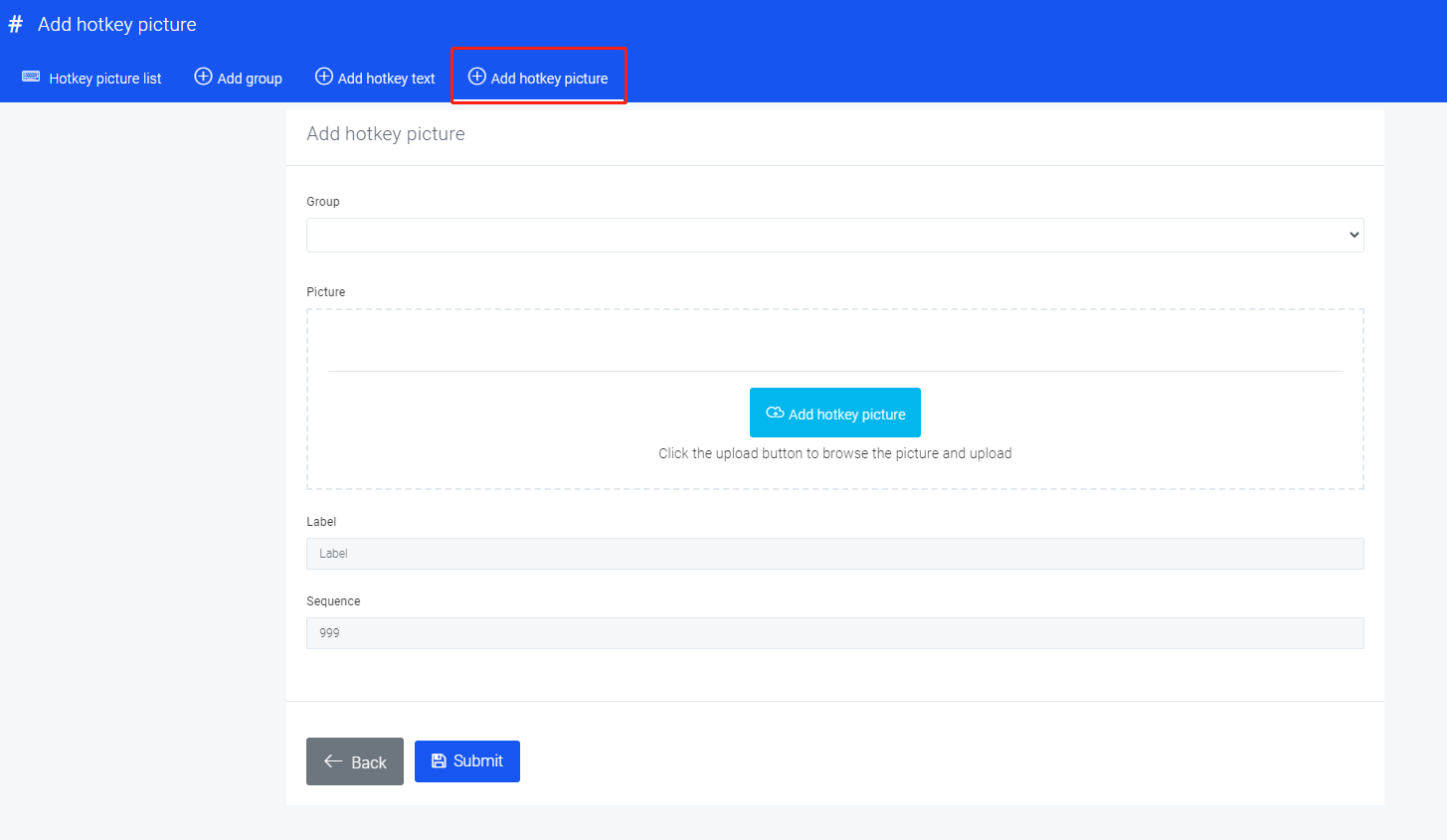
If you have other questions about the basic version of the quick phrase page, please contact the background customer service or send us an email, we will answer you as soon as possible after receiving the information.
9. Voice mail
Find the voicemail button in the sidebar of the enterprise version page and click to enter.
This page has a message recording interface and a call recording interface.
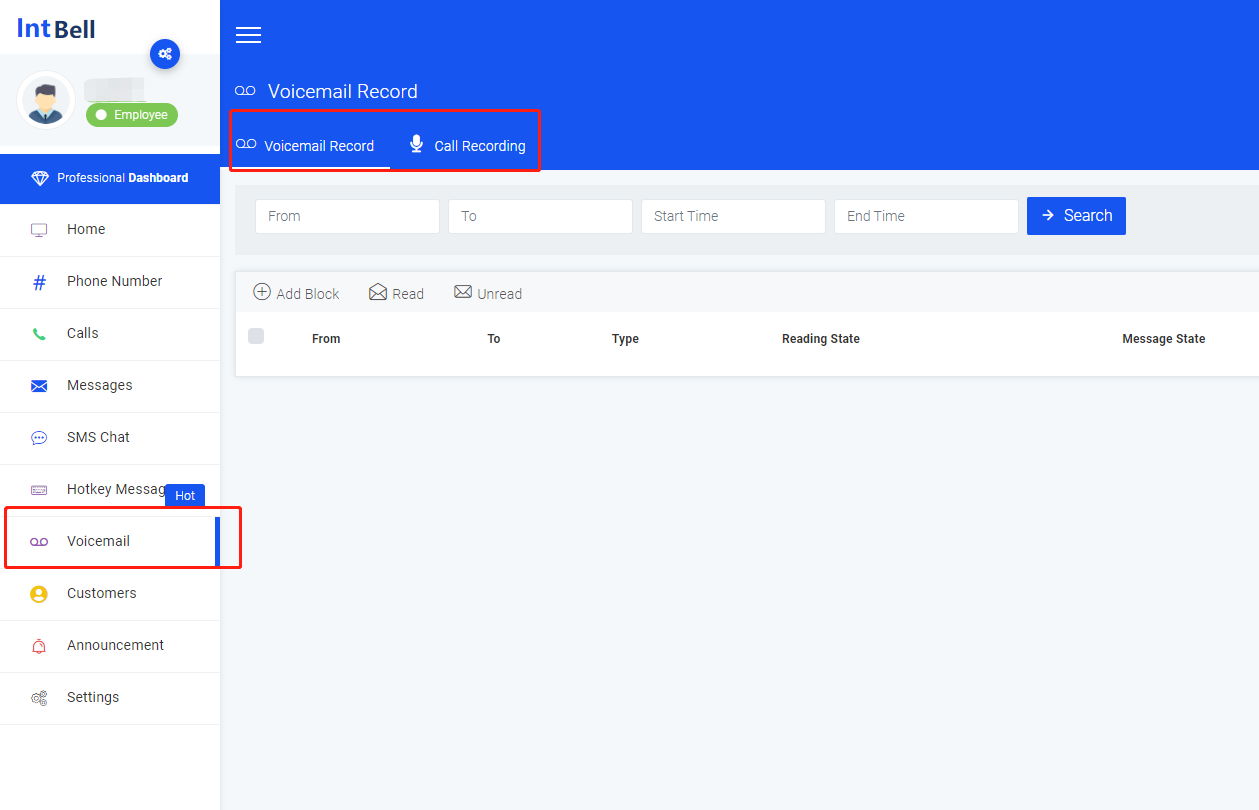
In the message recording interface, you can see the following functions: search for message recordings of different phone numbers, add blacklists, filter read and unread messages; check the sending number, receiving number, type, reading status, SMS status, and SMS time; You can also perform the operations you want on the message recording.
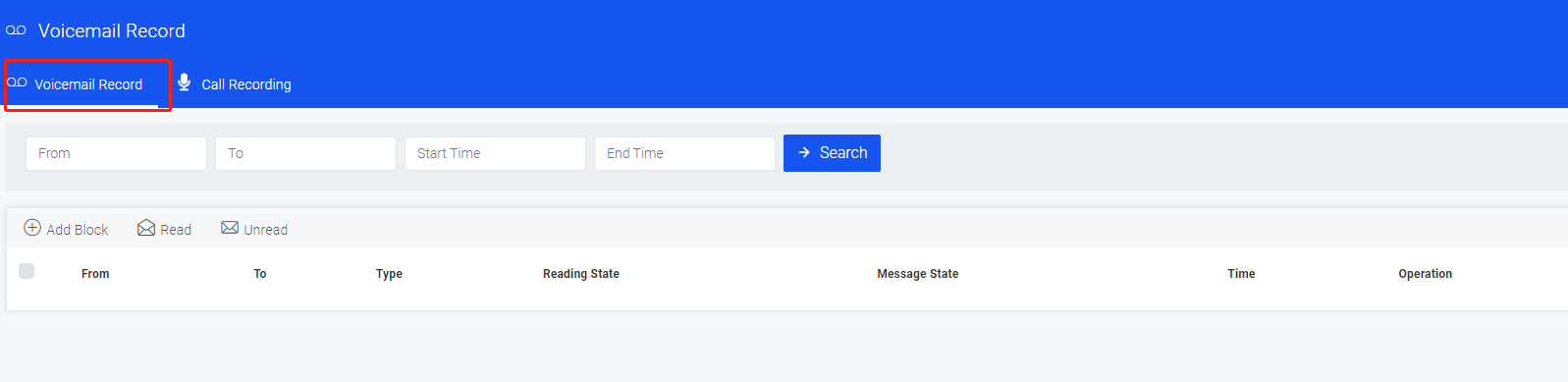
In the call recording interface, you can see the following functions: search call recordings of different phone numbers, add blacklist, delete; view call type, calling number, called number, call duration, creation time; you can also leave a message for this Record the operation you want.
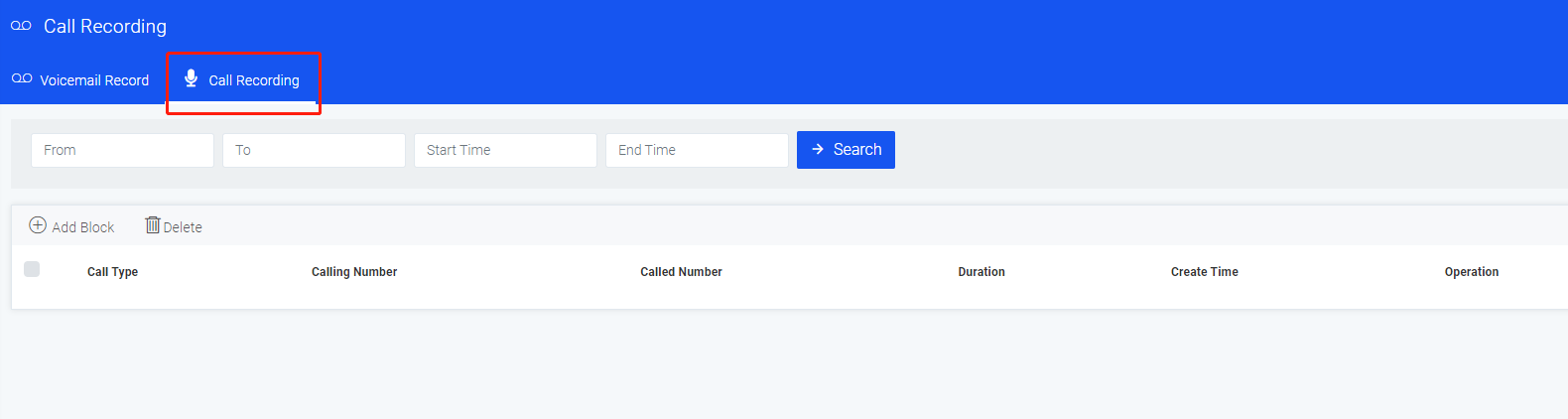
Regarding the voice mail section, we have also listed a few lists of problems you may encounter.
Hope to help you.
If you have other questions about the corporate voicemail page, please contact the background customer service or send us an email. We will answer you as soon as possible after receiving the information.
10. Customers
Find the customer profile button in the sidebar of the enterprise version page and click to enter.
This page has corporate customer interface, personal customer interface, and customer grouping interface.
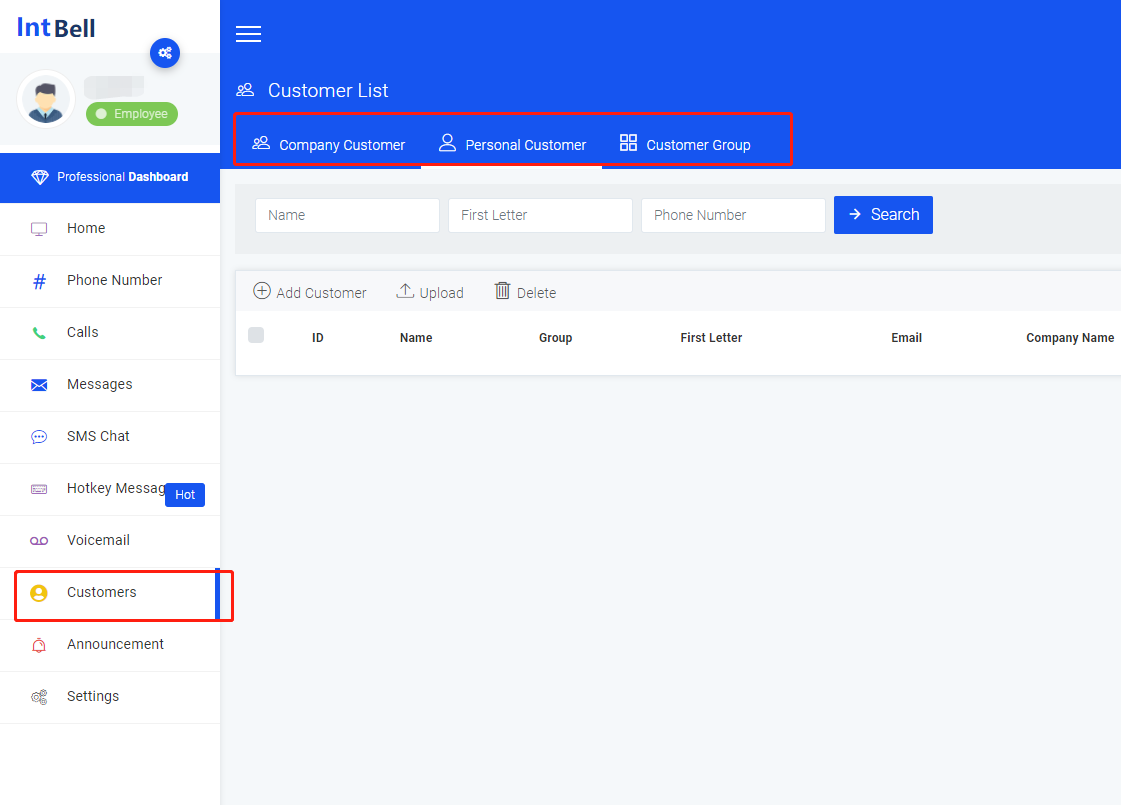
In the enterprise customer interface, you can see the following functions: search for customers with different names or initials or phone numbers; view the ID, name, grouping, initials, email address, company name, and creation time of different customers. You can also view customer details in the operation section.
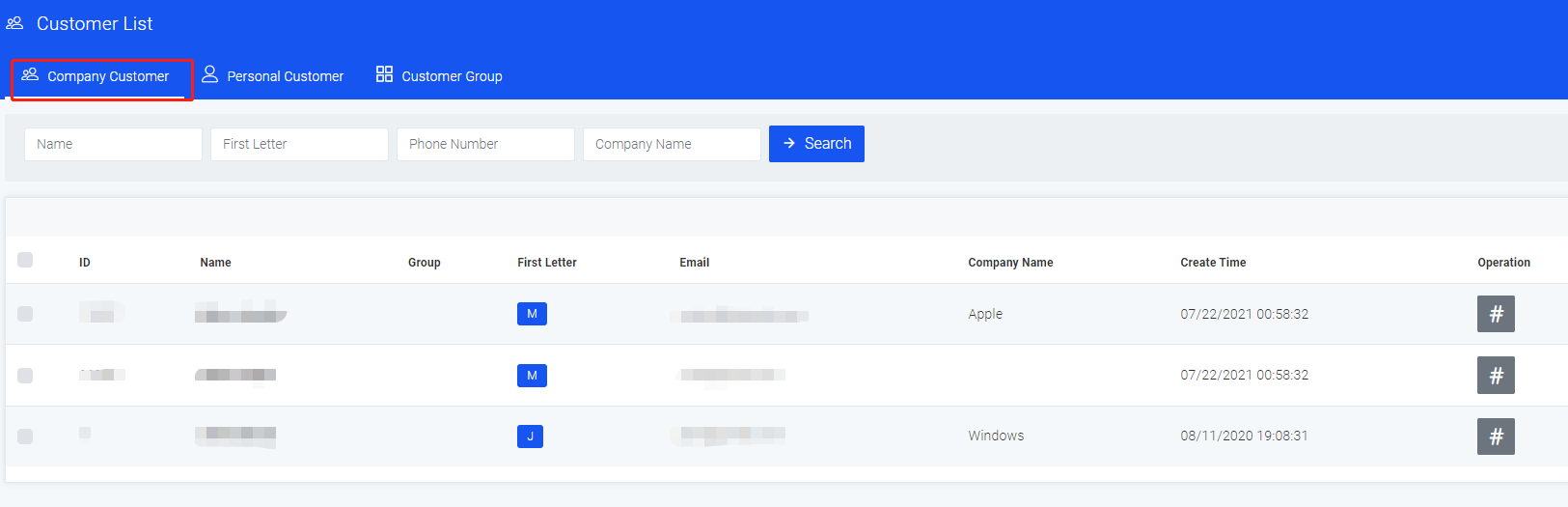
In the personal customer interface, you can see the following functions: search for customers with different names or initials or phone numbers, add customers, upload, delete; view the IDs, names, groups, initials, emails, and companies of different customers Name, affiliation, creation time. You can also view customer details in the operation section.
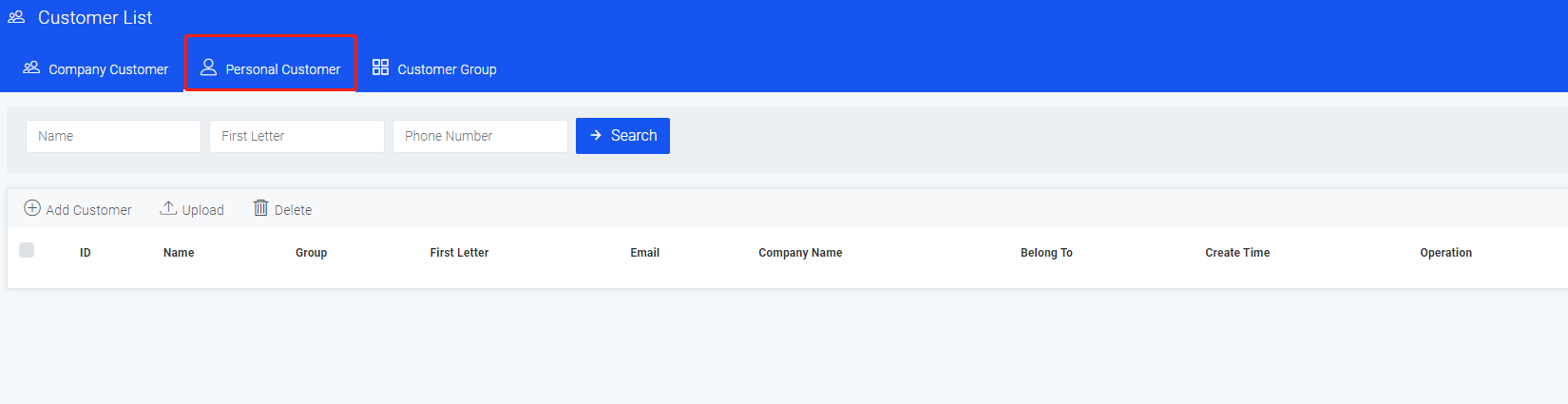
In the customer group interface, you can see the following functions: search for customer groups with different names, add groups, and delete; you can view the ID, name, and creation time of different groups; you can also perform the operations you want on the customer group .
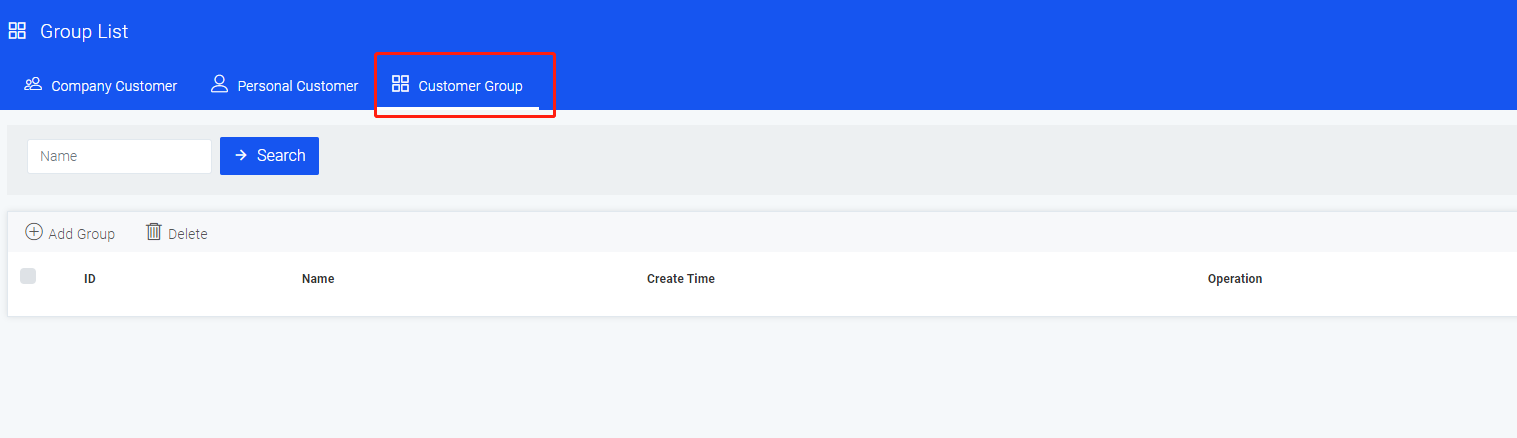
If you have other questions about the enterprise version of the customer profile page, please contact the back-end customer service or send us an email. We will answer you as soon as possible after receiving the information.
11. Announcement
Find the Announcement button in the sidebar of the enterprise version page and click to enter.
This page has a Announcement interface and a system notification interface.
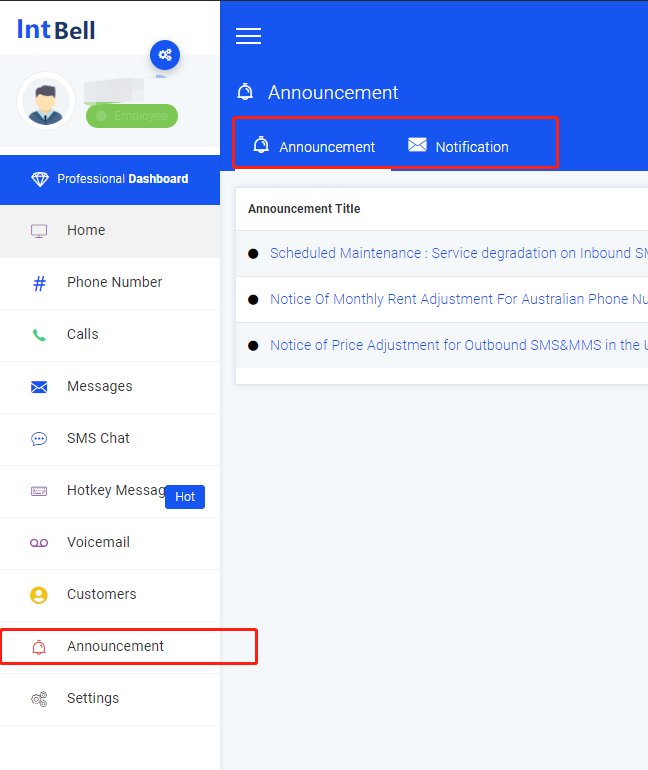
In the Announcement interface, you can view IntBell's announcement maintenance push for the platform.
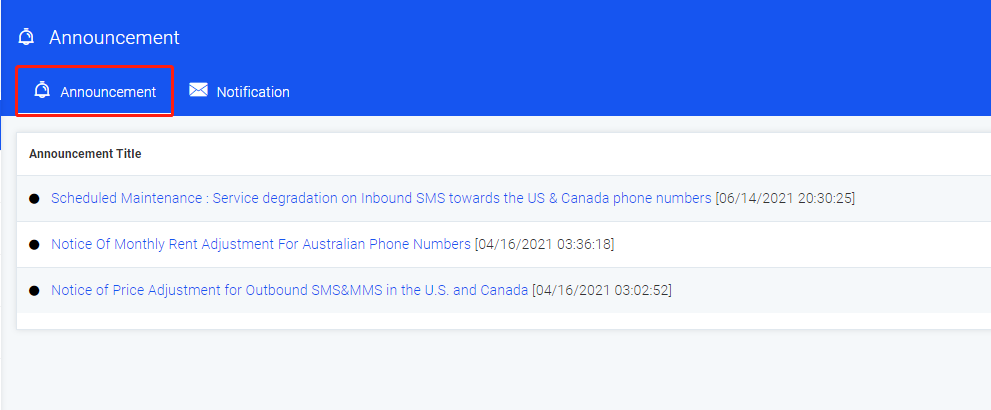
In the Announcement interface, you can view IntBell's system notification push to the platform.

If you have other questions about the announcement page of the enterprise version of the platform, please contact the background customer service or send us an email, we will answer you as soon as possible after receiving the information.
12. Settings
Find the Settings button in the sidebar of the enterprise version page and click to enter.
This page has an account information interface, an account setting interface, and a reset password interface.
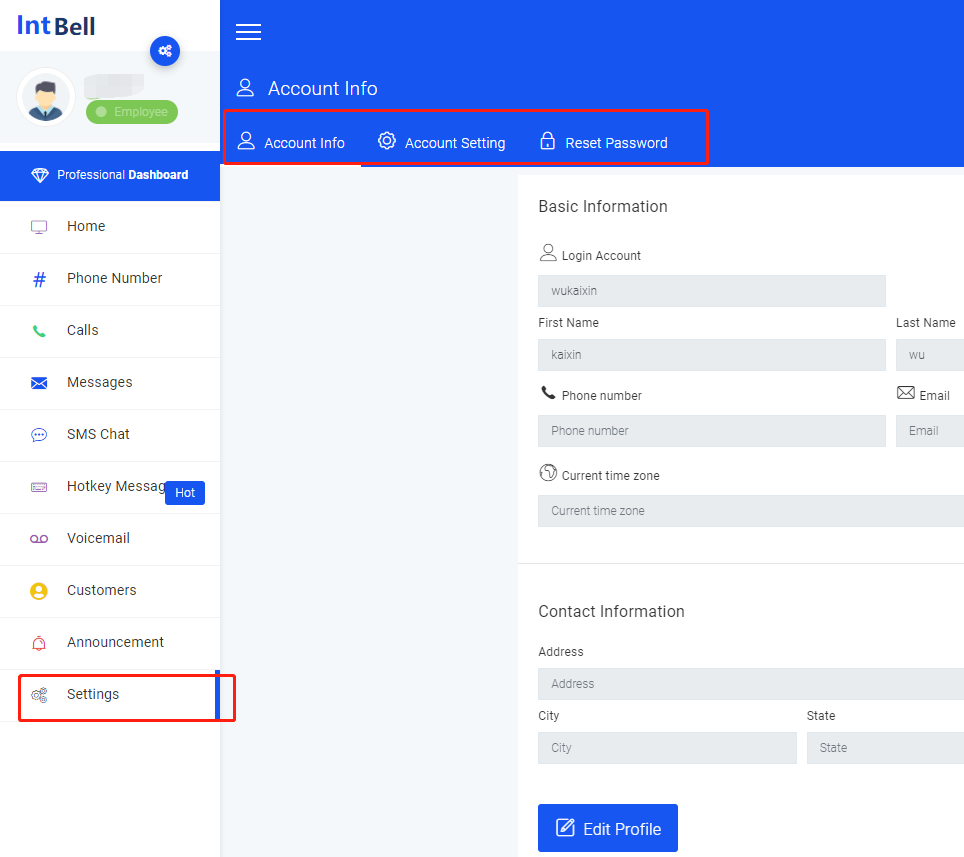
In the account information interface, you can view your basic information, and click the Edit Information button to edit it.
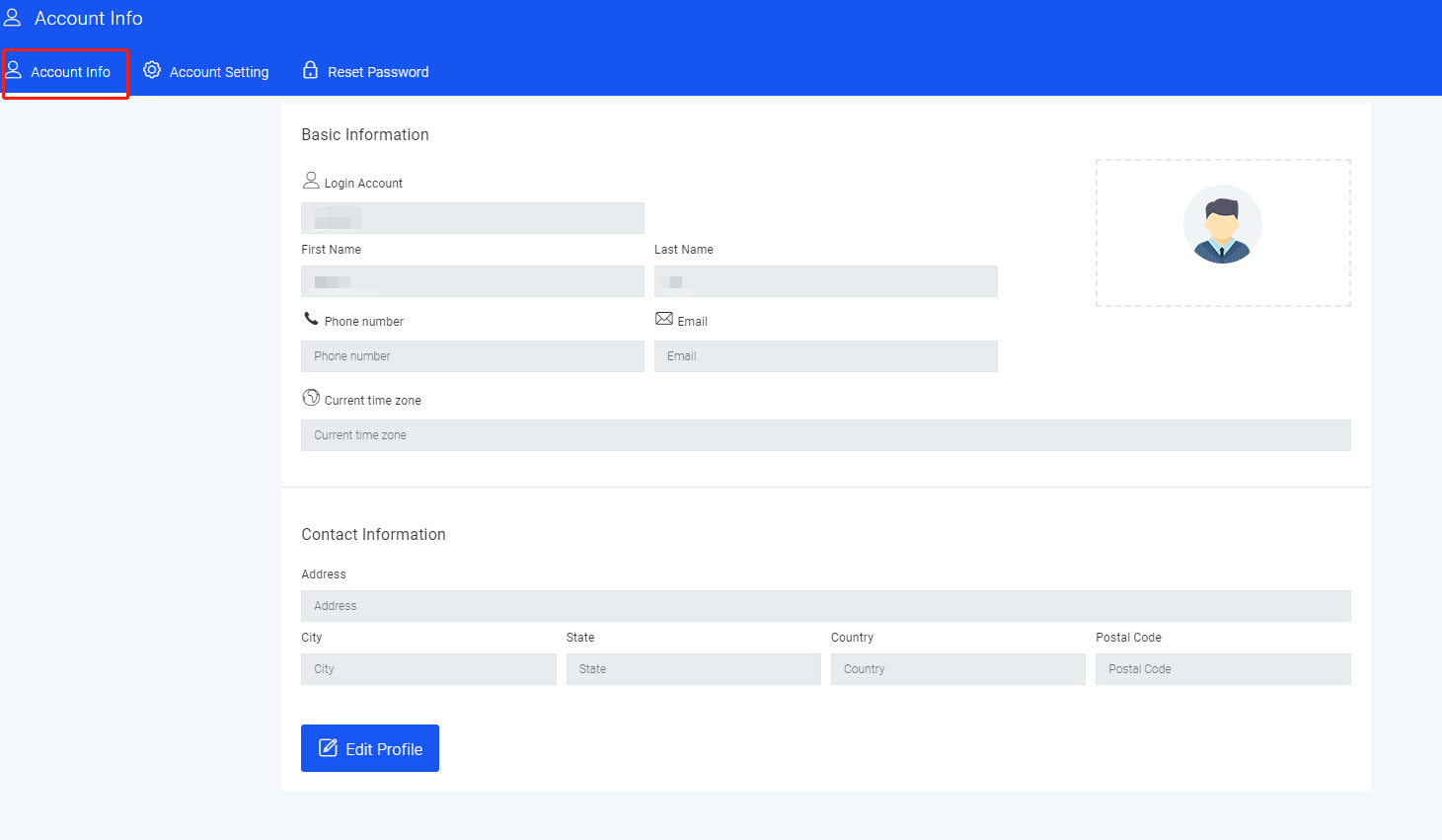
In the account setting interface, you can edit your basic information.
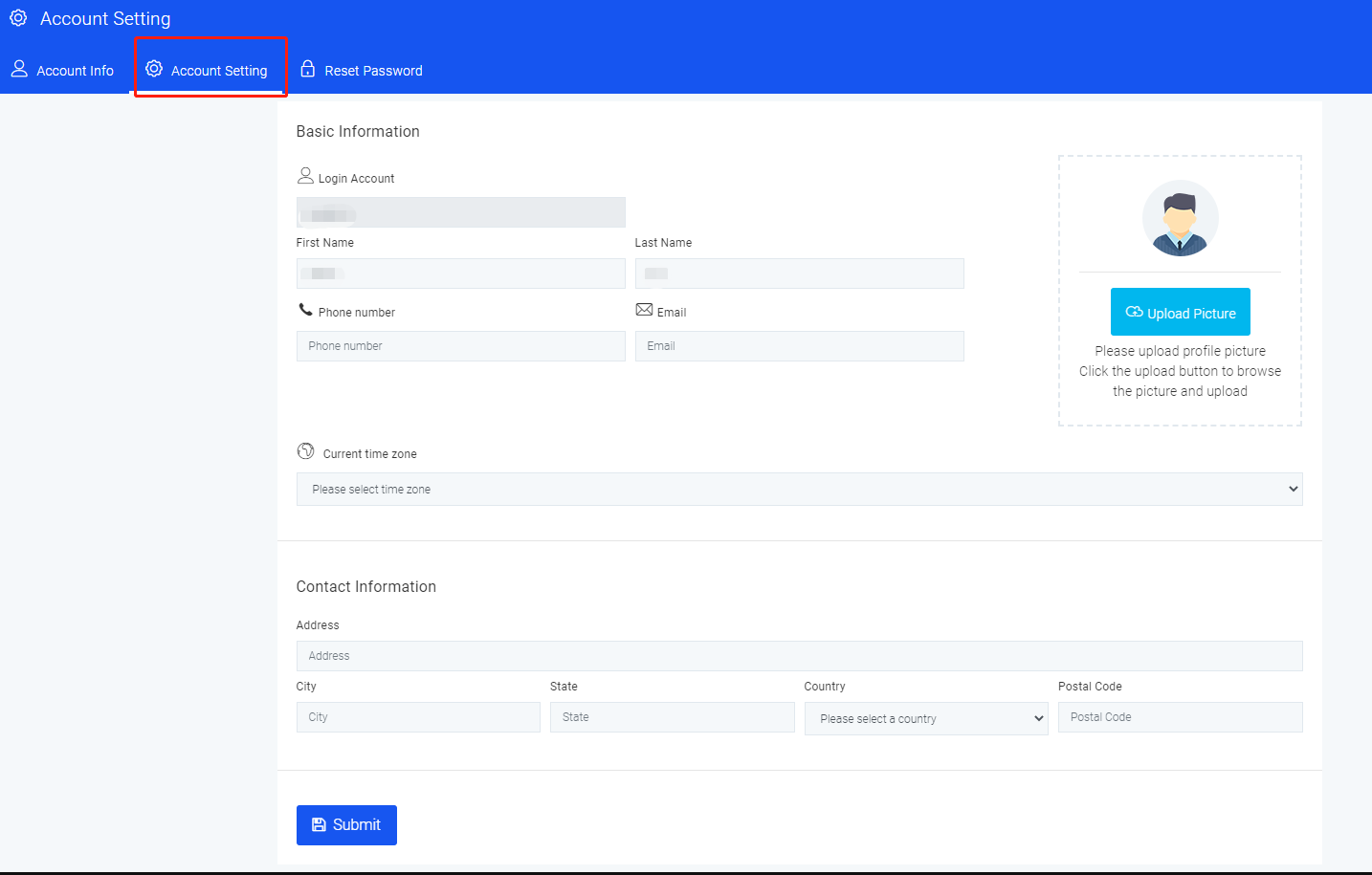
In the reset password interface, you can enter your old password and set a new password to reset the password.
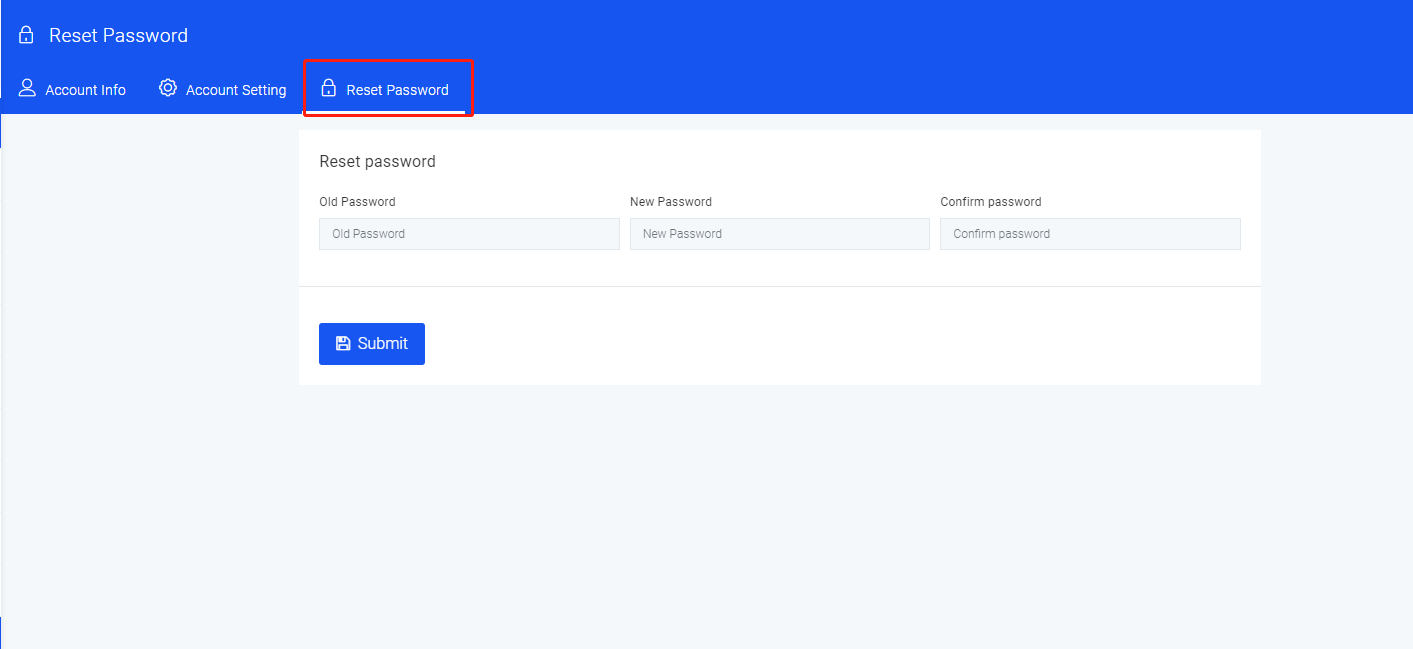
Regarding the Settings, we have also listed a few lists of problems you may encounter.
- How to upgrade my account plan?
- Why the account needs real-name authentication
- How to recharge the account?
Hope to help you.
If you have any other questions about the corporate Settings page, please contact the back-end customer service or send us an email. We will answer you as soon as possible after receiving the information.
Part 3: Other issues
Regarding other issues, we have compiled a list of issues you may encounter.
- Does the phone have roaming charges?
- Is there a charge for missed calls?
- Can I add a blacklist if I am harassed by a promotional call?
- Can I set up call forwarding on the phone?
- When are account bills generated?
- What are the components of the bill?
- Does the account support invoicing?
- How to buy a number?
Hope to help you.
If you have other questions about the corporate page, please contact the back-end customer service or send us an email. We will answer you as soon as possible after receiving the information.
